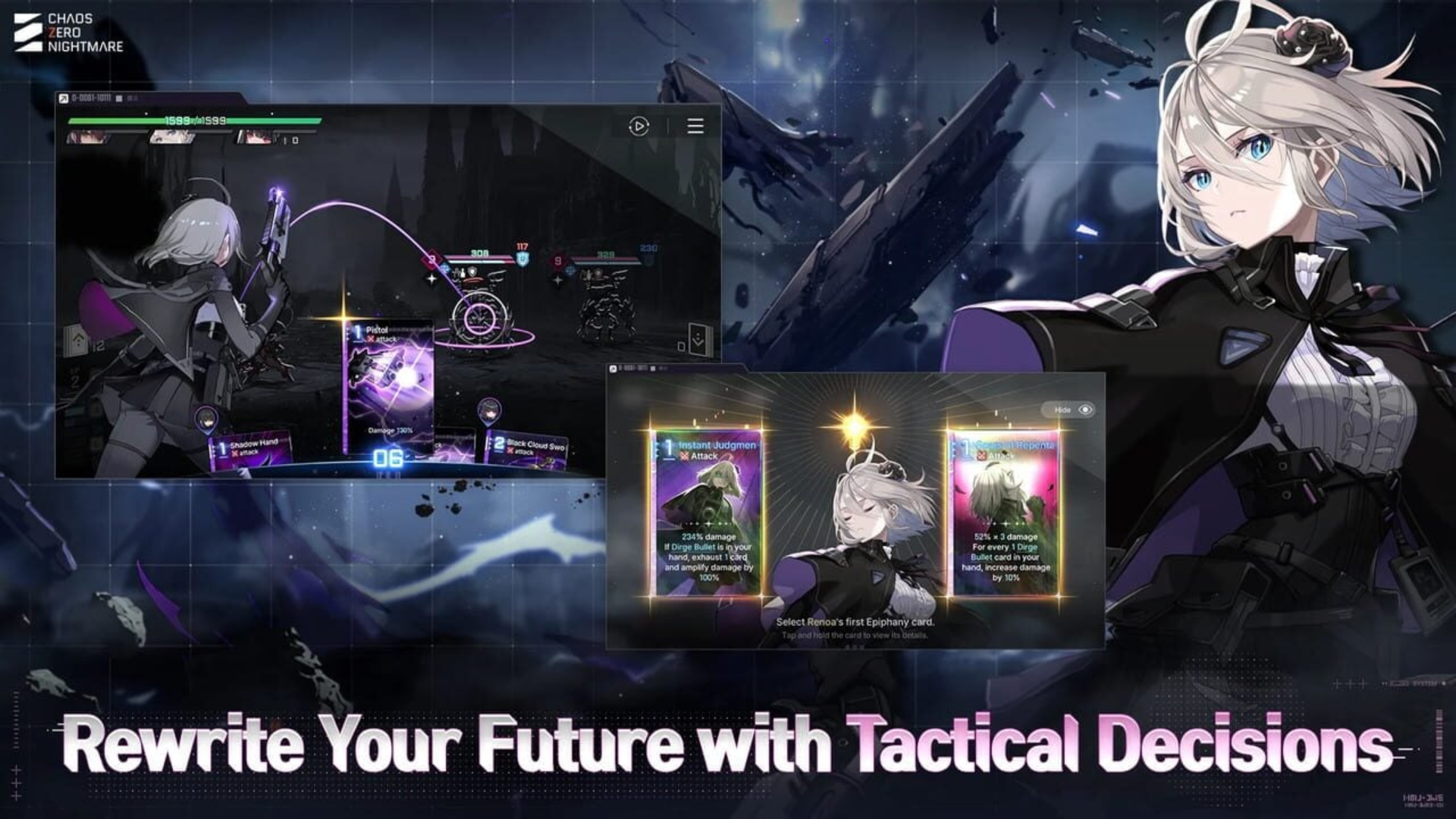How to Link Your Account and Change Language in Chaos Zero Nightmare
Linking your account and changing your language settings in Chaos Zero Nightmare is essential for saving your progress and playing in your preferred language. Here’s a step-by-step walkthrough for both, plus troubleshooting tips for mobile, STOVE/PC, and guest users.
How to Link Your Account (Mobile & PC)
Step 1: Open Account Settings
- On the main menu, tap the hamburger (☰) or gear icon to open the settings menu.
- Tap the Account Settings tab.
Step 2: Link or Upgrade Your Account
- Next to “STOVE Account Management,” tap Go Now or similar.
- Tap Upgrade to Member.
- Choose the method you want to bind your account to: Email, Google, Apple, Facebook, Naver, or Line.
- Complete the prompts and confirm your binding.
- For more: see the official guide and this step-by-step visual at Game8.
Important: Once your account is linked, it cannot be unlinked or moved to another platform. Guest accounts on PC are not supported, always bind before switching devices! (full notice)
Video help: LINK UR GUEST ACC NOW (YouTube)
Quick Troubleshooting
- If you can’t bind after rerolling, try reinstalling the app, or reset your account to start fresh.
- For sync between PC/mobile, be sure both use the same STOVE-linked email or social account (Reddit help).
How to Change Language
Step 1: Language Menu Access
- Open the game and tap the gear/settings icon on the main menu.
- Navigate to the Account Settings or General Settings tab.
- Scroll for Language Options.
Step 2: Change In-Game Language
- Tap “Language” and select your preferred language from the drop-down.
- Save/apply your changes.
If you don’t see your language: Some voice/text options may require a full reinstall. After changing during installation, in-game language switching may not be re-accessible unless you reinstall (Game8’s Change Language Guide).
See detailed screenshots here: Game8: How to Change Language
FAQ & Tips
- To log out or switch accounts, use the settings menu and follow the Game8 logout guide.
- If your language is accidentally changed, look for globe or flag icons, or reinstall and select your language during setup.
For more help with rerolling and advanced account management, visit Destructoid’s reroll guide or the official Game8 wiki.